🧹 My Messy Linux Box
As year passes, my Linux system, over the time, starts to get a little… Messy.
My ~/Downloads directory is a digital dumping ground. It’s a collection of ISOs, test scripts, and those huge multi-gigabyte Virtual Machine images I need to test once and then forget about. Add to that ~/Pictures/Screenshots, which is overflowing with thousands of quick snaps I’ll never look at again.
Disk space is cheap nowadays, but I like to have things nice and clean. I could go in and manually clean it… But who remembers to do that ?
So I setup a quick automated solution; it turns out as a good occation to study Systemd timers!
My rule is simple: if I haven’t accessed (or “opened”) a file in either of those places for 30 days, I consider it junk and want it gone.
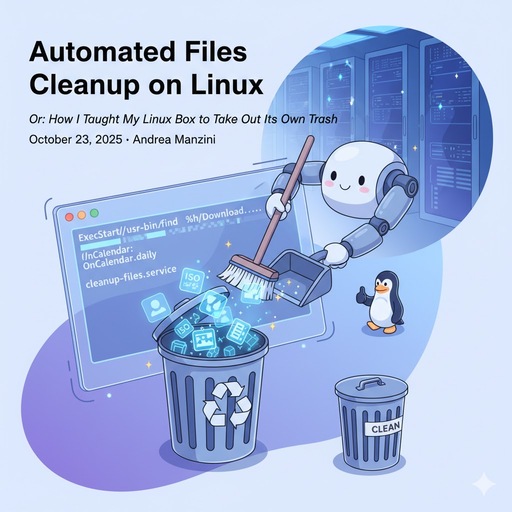
(please forgive the mandatory cheesy AI-generated picture)
🗂️ Your Own Systemd Janitor
We just need to create two simple text files:
- A
.servicefile: This tells the janitor what to do. - A
.timerfile: This tells the janitor when to do it.
First, we need a place to put our new files. Systemd looks for user files in ~/.config/systemd/user/.
mkdir -p ~/.config/systemd/user/
The first file will define the cleanup command.
Create a new file named ~/.config/systemd/user/cleanup-files.service:
[Unit]
Description=Clean up old files in Download and Screenshots
[Service]
Type=oneshot
ExecStart=/usr/bin/find %h/Downloads %h/Pictures/Screenshots -type f -atime +29 -delete
Nice=19
IOSchedulingClass=idle
Let’s break that down:
Type=oneshot: This just means it runs a single command and stops.ExecStart=...: This is the magic command!%h/Downloads %h/Pictures/Screenshots: %h is systemd’s special shortcut for your home directory. We tell find to look in both places.-type f: Only find files, not empty directories.-atime +29: Find files that were last accessed more than 29 days ago (i.e., 30 days or more).-delete: Yep. It deletes them.Nice=19 & IOSchedulingClass=idle: These are good manners. They tell the system to run this command with the lowest possible priority, so it never slows down your real work.
note: if your /home/ filesystem is mounted with noatime or relatime options to improve performance, you might get more predictable results by using mtime (modification time) instead. This would delete files that haven’t been changed in 30 days.
⚠️ Safety Warning! Before you let this run, do a dry run! Copy the command into your terminal, but remove the -delete part.
# THIS WILL ONLY LIST FILES. IT WILL NOT DELETE ANYTHING.
find ~/Downloads ~/Pictures/Screenshots -type f -atime +29
Now, let’s make the schedule.
Create a new file named ~/.config/systemd/user/cleanup-files.timer:
[Unit]
Description=Run cleanup-files.service daily
[Timer]
OnCalendar=daily
Persistent=true
[Install]
WantedBy=timers.target
This one is simple:
OnCalendar=daily: Run this once a day. (It usually runs around midnight).Persistent=true: This is the best part. If your computer was off at midnight, it will run the command as soon as you boot up and log in.`
⏲️ Start Your Timer!
You’ve built the janitor; Time to turn it on. Tell systemd to read your new files:
systemctl --user daemon-reload
Enable and start the timer:
systemctl --user enable --now cleanup-files.timer
You can check that your timer is active and waiting by running:
systemctl --user status cleanup-files.timer
systemctl --user list-timers
🗑️ Bonus Step: Package Cleanup
(for openSUSE 🦎 users)
File cleanup is great, but as a Tumbleweed user, My system gets constant updates, which can leave behind “unneeded” packages—dependencies that were installed for something but are no longer required. So I have also an handy alias
alias zclean='zypper packages --orphaned && zypper packages --unneeded'
that shows me potential candidate packages , which I can then remove with their dependencies :
zypper rm -u <PACKAGENAME>
Enjoy your cleaner system and Happy Hacking!